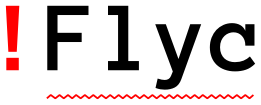Error reports in buffers¶
This document explains how Flycheck shows results of syntax checks in the current buffer.
When a syntax check in the current buffer has finished Flycheck reports the results of the check in the current buffer in two ways:
- Highlight errors, warnings, etc. directly in the buffer according to
flycheck-highlighting-mode. - Indicate errors, warnings, etc. in the fringe according to
flycheck-indication-mode.
Error levels¶
All errors that syntax checkers report have a level which tells you the severity of the error. Flycheck has three built-in levels:
error- Severe errors like syntax or type errors.
warning- Potential but not fatal mistakes which you should likely fix nonetheless.
info- Purely informational messages which inform about notable things in the current buffer, or provide additional help to fix errors or warnings.
Each error level has a distinct highlighting and colour which helps you to identify the severity of each error right in the buffer.
Error highlights¶
Flycheck highlights errors directly in the buffer according to
flycheck-highlighting-mode:
-
User option
flycheck-highlighting-mode¶ How Flycheck highlights errors and warnings in the buffer:
nil- Do not highlight anything at all.
lines- Highlight the whole line and discard any information about the column.
columns- Highlight the column of the error if any, otherwise like
lines. symbols- Highlight the entire symbol around the error column if any, otherwise like
columns. This is this default. sexps- Highlight the entire expression around the error column if any, otherwise
like
columns.
Warning
In some major modes
sexpsis very slow, because discovering expression boundaries efficiently is hard.The built-in
python-modeis known to suffer from this issue.Be careful when enabling this mode.
The highlights use the following faces depending on the error level:
Fringe icons¶
In GUI frames Flycheck also adds icons to the fringe—the left or right border of an Emacs window—to help you identify erroneous lines quickly:
-
User option
flycheck-indication-mode¶ How Flycheck indicates errors and warnings in the buffer fringes:
left-fringeorright-fringe- Use the left or right fringe respectively.
nil- Do not indicate errors and warnings in the fringe.
Error thresholds¶
To avoid flooding a buffers with excessive highlighting, cluttering the
appearance and slowing down Emacs, Flycheck takes precautions against syntax
checkers that report a large number of errors exceeding
flycheck-checker-error-threshold:
-
User option
flycheck-checker-error-threshold¶ The maximum number of errors a syntax checker is allowed to report.
If a syntax checker reports more errors the error information is discarded. To not run into the same issue again on the next syntax check the syntax checker is automatically added to
flycheck-disabled-checkersin this case to disable it for the next syntax check.