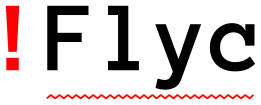See errors in buffers¶
When a syntax check in the current buffer has finished Flycheck reports the results of the check in the current buffer in two ways:
Highlight errors, warnings, etc. directly in the buffer according to
flycheck-highlighting-modeandflycheck-highlighting-style.Indicate errors, warnings, etc. in the fringe according to
flycheck-indication-mode.
Additionally Flycheck indicates its current state and the number of errors and warnings in the mode line.
The following screenshot illustrates how this looks like in the default Emacs color theme. It shows an info, a warning and an error annotation, from top to bottom. Please also note the fringe indicators on the left side and the emphasized mode line indicator in the bottom right corner:
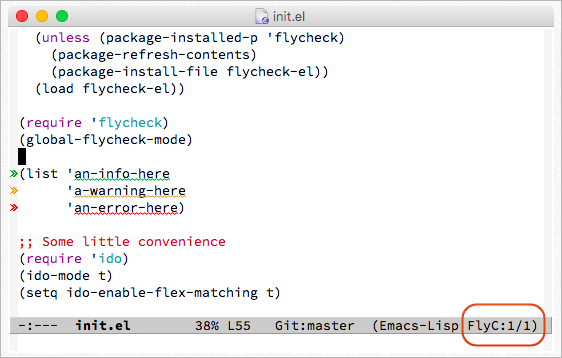
Note
The colours of fringe icons and the whole appearance of the error highlights depend on the active color theme. Although red, orange and green or blue seem to be somewhat standard colours for Flycheck’s annotations across many popular themes, please take a closer look at your color theme if you’re in doubt about the meaning of a Flycheck highlight.
Error levels¶
All errors that syntax checkers report have a level which tells you the severity of the error. Flycheck has three built-in levels:
errorSevere errors like syntax or type errors.
warningPotential but not fatal mistakes which you should likely fix nonetheless.
infoPurely informational messages which inform about notable things in the current buffer, or provide additional help to fix errors or warnings.
Each error level has a distinct highlighting and colour which helps you to identify the severity of each error right in the buffer.
Error highlights¶
Flycheck highlights errors directly in the buffer according to
flycheck-highlighting-mode and flycheck-highlighting-style.
Most checkers report a single error position, not a range, so Flycheck typically
needs to guess how far to extend the highlighting: by default, it highlights the
whole symbol at the location reported by the checker, as in the screenshot
above, but you can change that range (or even disable highlighting completely)
using flycheck-highlighting-mode.
- defcustom flycheck-highlighting-mode¶
How Flycheck chooses which buffer region to highlight:
nilDo not highlight anything at all.
linesHighlight the whole line and discard any information about the column.
columnsHighlight the column of the error if any, otherwise like
lines.symbolsHighlight the entire symbol around the error column if any, otherwise like
columns. This is this default.sexpsHighlight the entire expression around the error column if any, otherwise like
columns.
Warning
In some major modes
sexpsis very slow, because discovering expression boundaries is costly.The built-in
python-modeis known to suffer from this issue.Be careful when enabling this mode.
Conversely, when a checker reports a range, Flycheck uses that.
The style of the highlighting is determined by the value of
flycheck-highlighting-style. By default, Flycheck highlights error text with
a face indicating the severity of the error (typically, this face applies a
coloured wavy underline). Instead of faces, however, Flycheck can also indicate
erroneous text by inserting delimiters around it (checkers sometimes report
errors that span a large region of the buffer, making underlines distracting, so
in fact Flycheck only applies a face if the error spans less than 5 lines; this
is achieved using the conditional style described below).
- defcustom flycheck-highlighting-style¶
How Flycheck highlights error regions.
nilDo not indicate error regions.
level-faceApply a face to erroneous text.
(delimiters BEFORE AFTER)Bracket the error text between
BEFOREandAFTER, which can be strings, images, etc. Chars are handled specially: they are repeated twice to form double brackets.(conditional NLINES S1 S2)Chose between styles
S1andS2:S1if the error covers up toNLINES, andS2otherwise.
To change the style of the underline or use different colours in the
level-face style, customize the following faces, which are used depending on
the error level:
- defface flycheck-error¶
- defface flycheck-warning¶
- defface flycheck-info¶
The highlighting face for
error,warningandinfolevels respectively.
Delimiters use the same faces as the fringe icons described below, in addition
to the flycheck-error-delimiter face; delimited text has the
flycheck-delimited-error face, which is empty by default.
- defface flycheck-error-delimiter¶
The face applied to
BEFOREandAFTERdelimiters.
- defface flycheck-delimited-error¶
The face applied to error text in
delimitersstyle.
Fringe and margin icons¶
In GUI frames, Flycheck also adds indicators to the fringe—the left or right border of an Emacs window—to help you identify erroneous lines quickly. These indicators consist of a rightward-pointing double arrow shape coloured in the colour of the corresponding error level. By default the arrow is 8 pixels wide, but a 16 pixels version is used if the fringe is wide enough.
Note
Flycheck extensions can define custom error levels with different fringe indicators. Furthermore some Emacs distributions like Spacemacs redefine Flycheck’s error levels to use different indicators. If you’re using such a distribution please take a look at its documentation if you’re unsure about the appearance of Flycheck’s indicators.
You can customise the location of these indicators (left or right fringe) with
flycheck-indication-mode, which also lets you turn off these indicators
completely; additionally, you can move these indicators into the margins instead
of the fringes:
- defcustom flycheck-indication-mode¶
How Flycheck indicates errors and warnings in the buffer fringes:
left-fringeorright-fringeUse the left or right fringe respectively. Fringes can only contain monochrome bitmaps, so Flycheck draws small pixel-art arrows.
left-marginorright-marginUse the left or right margin respectively. Margins can support all of Emacs’ rendering facilities, so Flycheck uses the
»character, which scales with the font size.nilDo not indicate errors and warnings in the fringe or in the margin.
By default, Emacs displays fringes, but not margins. With left-margin and
right-margin indication modes, you will need to enable margins in your
.emacs. For example:
(setq-default left-fringe-width 1 right-fringe-width 8
left-margin-width 1 right-margin-width 0)
If you intend to use margins only with Flycheck, consider using
flycheck-set-indication-mode in a hook instead; this function adjusts
margins and fringes for the current buffer.
(setq-default flycheck-indication-mode 'left-margin)
(add-hook 'flycheck-mode-hook #'flycheck-set-indication-mode)
That function sets fringes and margins to reasonable (but opinionated) defaults,
according to flycheck-indication-mode. To set your own margin and fringe
widths, use a hook and call flycheck-refresh-fringes-and-margins, like this:
;; Show indicators in the left margin
(setq flycheck-indication-mode 'left-margin)
;; Adjust margins and fringe widths…
(defun my/set-flycheck-margins ()
(setq left-fringe-width 8 right-fringe-width 8
left-margin-width 1 right-margin-width 0)
(flycheck-refresh-fringes-and-margins))
;; …every time Flycheck is activated in a new buffer
(add-hook 'flycheck-mode-hook #'my/set-flycheck-margins)
The following faces control the colours of fringe and margin indicators.
- defface flycheck-fringe-error¶
- defface flycheck-fringe-warning¶
- defface flycheck-fringe-info¶
The icon faces for
error,warningandinfolevels respectively.
When an error spans multiple lines, Flycheck displays a hatch pattern in the fringes or vertical dots in the margins to indicate the extent of the error.
To change the fringe bitmap or the symbol used in the margins, use the function
flycheck-redefine-standard-error-levels.
Mode line¶
Like all minor modes Flycheck also has a mode line indicator. You can see it in the bottom right corner of the above screenshot. By default the indicator shows Flycheck’s current state via one of the following texts:
|
Current buffer has not been checked. |
|
Flycheck is checking the buffer currently. |
|
Last check resulted in no errors and no warnings. |
|
There are three errors and five warnings in the current buffer. |
|
Flycheck did not find a syntax checker for the current buffer.
Take a look at the list of supported languages and type |
|
The last syntax check failed. Inspect the |
|
The last syntax check was manually interrupted. |
|
The last syntax check had a dubious result. The definition of a
syntax checker may have a bug. Inspect the |
You can entirely customise the mode line indicator with flycheck-mode-line:
- defcustom flycheck-mode-line¶
A “mode line construct” for Flycheck’s mode line indicator.
You can also customize the indicator for a successful run (no errors/warnings found) with flycheck-mode-success-indicator:
- defcustom flycheck-mode-success-indicator¶
Success indicator appended to `flycheck-mode-line-prefix’. Set to “:0” by default.
See also
- Mode Line Data(elisp)
Documentation of mode line constructs.
- flycheck-status-emoji
A Flycheck extension which puts emojis into Flycheck’s mode line indicator.
- https://github.com/flycheck/flycheck-color-mode-line
A Flycheck extension which colours the entire mode line according to Flycheck’s status.
Error thresholds¶
To avoid flooding a buffers with excessive highlighting, cluttering the
appearance and slowing down Emacs, Flycheck takes precautions against syntax
checkers that report a large number of errors exceeding
flycheck-checker-error-threshold:
- defcustom flycheck-checker-error-threshold¶
The maximum number of errors a syntax checker is allowed to report.
If a syntax checker reports more errors the error information is discarded. To not run into the same issue again on the next syntax check the syntax checker is automatically added to
flycheck-disabled-checkersin this case to disable it for the next syntax check.
Clear results¶
You can explicitly remove all highlighting and indication and all error information from a buffer: